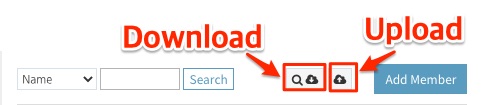FAQ
In Elearntool solution, the maintenance period is counted and you can check the remaining period of use.
When the period of use expires, the site is automatically blocked,
so if you wish to extend the period, please place an order/payment with the remaining period remaining.
Since the Elearntool solution is a 'use after installation' method,
After payment is confirmed, installation work will proceed and you can use it within 24 hours.
Payment methods include credit card and paypal, and long-term payments of 3 months / 6 months with discounts are also available.
As in general shopping malls,
There are three ways to create a member in Elearntool.